One Stop Installer for SolidWorks & Multiproducts
Elite Balustrade praise SolidWorks in Develop3D
Crash Helmet Dynamics; predicting suitable designs
Transient Pressure Fluctuations Against a Drill Rig Leg





Can a Push Bike be ridden at 112mph?
 |
 | .jpg) |
| Theory & Practise: CFD Simulations compared with the particle traces obtained by the sand becoming entrained in the wake of the vehicle. | |
 |  |
| (i) Static Structural Analysis | (ii) Modal Analysis |
 |
 |
| Testing: Ribbons were attached to the rear of the screen to help visualise the flow behind the screen. At all speeds above 40mph the ribbons were seen to be pinned to the back of the canopy exactly as-designed and simulated. |
 |
 |
Beyond Training – Sheet Metal

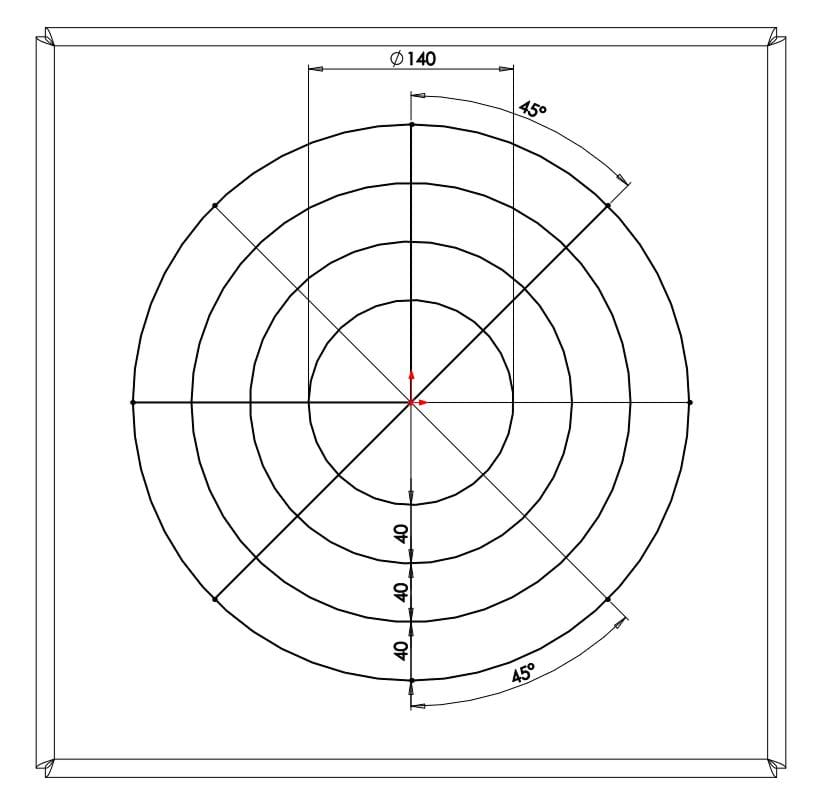
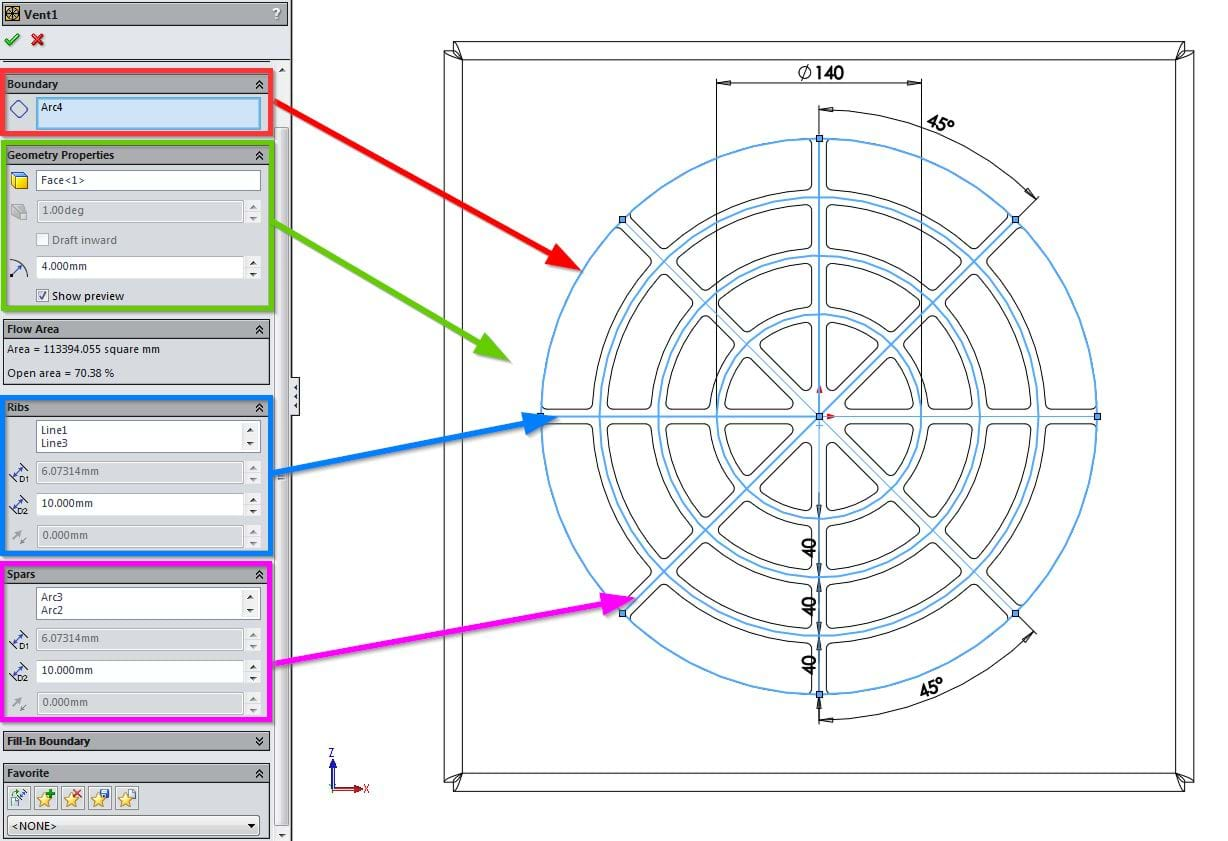
Beyond Training – Essentials
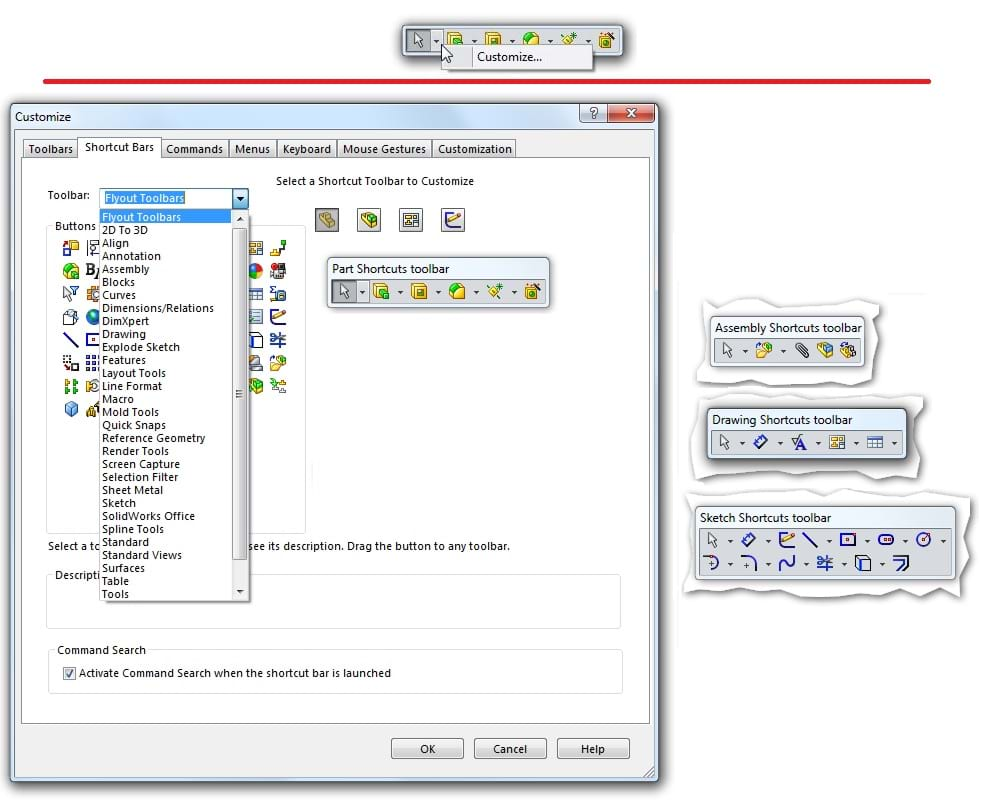
Can you ride a motorbike on water? You can with SolidWorks
.png)


Configuring EPDM to allow for a 'linked' PDF to follow it's Drawing through the Workflow.
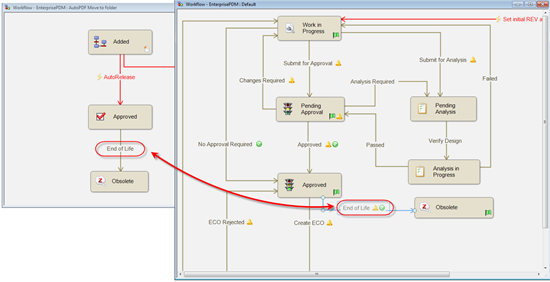
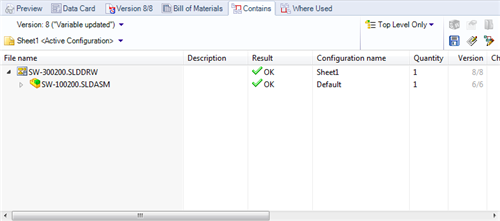
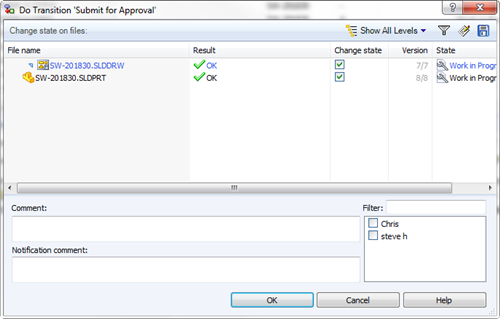
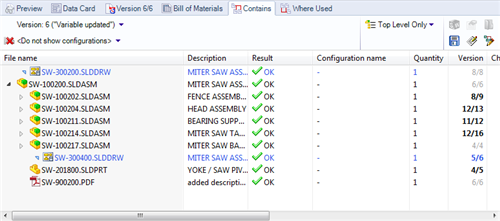
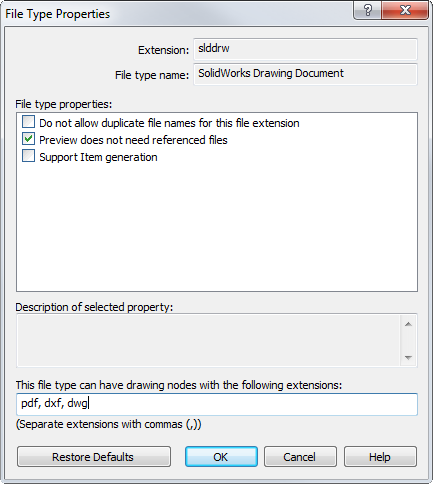
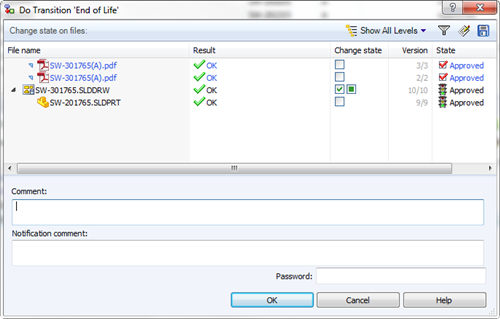
Thanks for stopping by. For more information about EnterprisePDM be sure to visit the product pages.
ATTENTION SOLIDWORKS STUDENT USERS- Limited Life Version Error Message

How to Cycle at 112 mpg on a Push Bike
Guy Martin and the 112 mph Push Bike
Our blog of 6th Jan (Can a Push Bike Be Ridden at 112Mph?) has caused a good deal of interest in a slightly crazy English guy (literally a 'Guy') who has broken the UK land speed record for a push bike. This was featured in a highly watchable Channel 4 TV programme. Achieving 112 mph by pedal power is a pretty amazing feat but it was done with the help of a supercharged racing truck and some clever simulations carried out by Dr Jason Hill at Dynamiq Engineering - a customer of Solid Solutions.
Since I am fascinated by this type of crazy stunt and was involved a few years ago in a similarly crazy project to propel a lawnmower at 100 mph (watch this space!), I couldn't resist checking out the fluid flows for myself using SolidWorks Flow Simulation.
The set up is actually very simple. You just model a truck and a land surface in SolidWorks 3D CAD and run the Flow wizard within SolidWorks Flow Simulation. All you need to do is add the global velocity (in this case 112 mph) and adjust the size of the domain (the volume of space that includes the truck, the ground and enough air to see the upstream and downstream airflow). An additional refinement was to model in the effect of the moving road - or in this case the sand on which the record attempt was made in South Wales. I did this with a 'Moving Wall' boundary condition.
I chose to do this initially as a steady state simulation to get the basic flow patterns and to see if I achieved the same results as on TV. I then reran it as a transient study to capture the chaotic oscillations that occur in this highly turbulent environment.
Below is my basic truck model. It is just a SolidWorks multi-body part. I have used a couple of appearances and applied the new sunlight option to make it look like daylight.
The plots below show the reason why this seemingly impossible speed can be achieved. The air dam at the back of the truck creates large vortices that rotate directly behind it - just where the cyclist (Guy Martin) is positioned. This not only dramatically reduces the aerodynamic drag forces but actually creates a positive airflow that assists Guy as he pedals furiously.
Here is the airflow plotted as trajectories. I have only plotted half of the results so you can see what is happening at the centre. Note the blue low velocity arrows at the back.
Below is an even clearer plot showing the airflow hitting the rear of the air dam. It shows that the air is flowing forwards and therefore is helping Guy.
In 2D, the airflow is shown below with vectors and streamlines.
This is the view from above. You can see side vortices as well as the ones behind the air dam.
Another type of plot is a 'Cut Plot' with a '3D offset'. Below I have plotted the dynamic pressure results on a 2D plane exactly through Guy's cycling position (the black rectangle). I have then offset the values in the 3rd direction to produce this 'mountain map'. The plot shows very clearly that Guy would be in a pool of relatively slowly moving air (the blue region) and that this is quite wide and deep. In reality it oscillates as I was able to prove in a transient study but there is a sufficiently large stable region for Guy to be protected - provided he stays within the pool. Moving outside the pool would be very dangerous - it would mean hitting a wall of air rushing at over 100 mph and could have been fatal.
The final image shows a view from the rear which explains why the TV programme had trouble filming the truck. The truck creates large vortices behind the air dam and these pick up the sand and create a maelstrom of fine sand particles.
I think this is a great example of British courage, technical ingenuity and application of simulation tools.
by Andy Fulcher
Technical Manager
Solid Solutions Management Ltd
Shell Meshing Made Easier with SolidWorks Simulation 2014

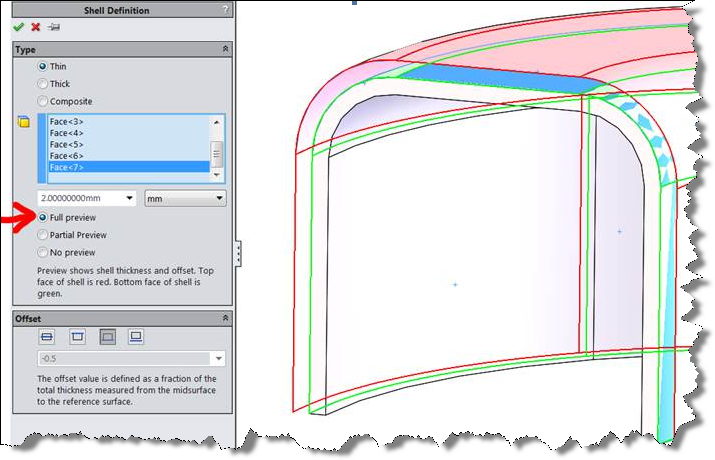
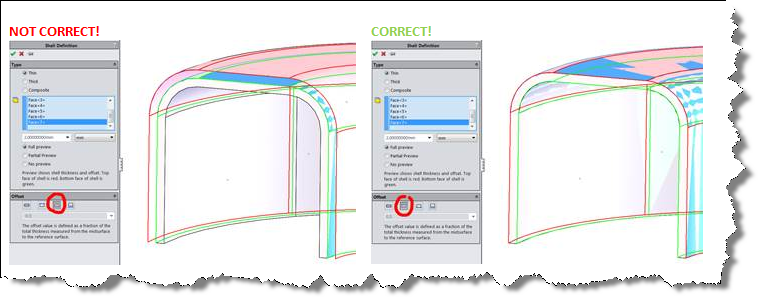
SolidWorks Certifications- Start the New Year with a Bang!
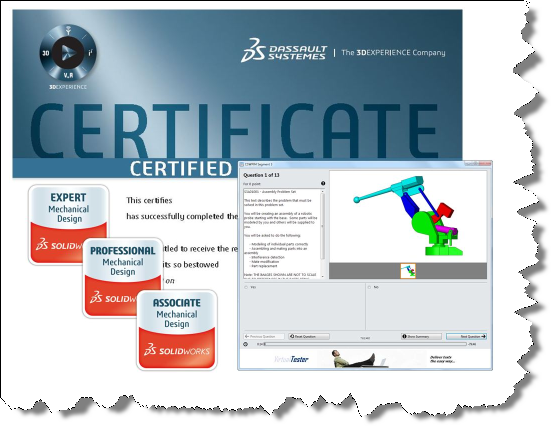
Funnel Vision
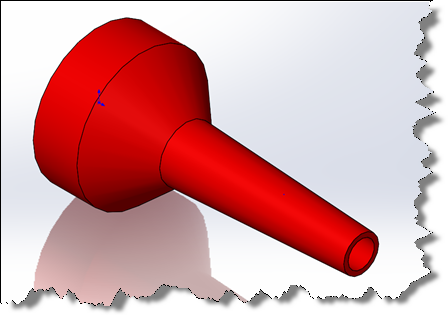
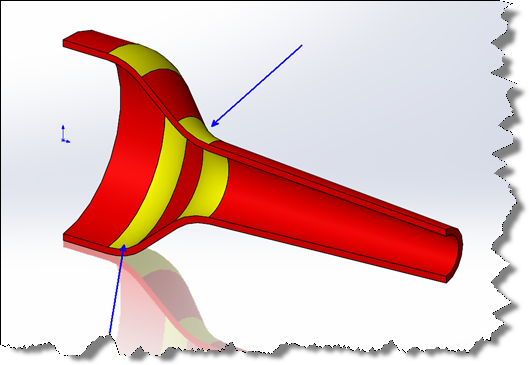
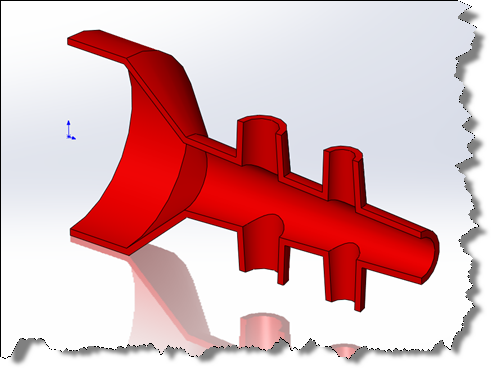

SolidWorks 2014 Hidden Gem - Ambient Occlusion Render
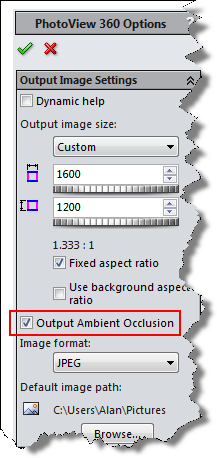
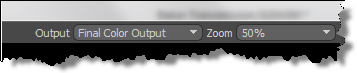
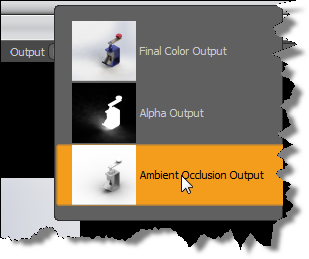
The CAD System that Laid "The Solid Egg"
Having been frequently disappointed by the lack of chocolate in often overpriced Easter eggs, the Solid Chocolate Company recently set themselves the challenge of creating a truly solid chocolate egg. After a series of in-house trials it soon became apparent that 3D CAD software was necessary to design both the mouldable pieces and the mould tool itself, the Solid Chocolate Company chose to outsource the task to Solid Solutions’ customers TronMec Ltd thanks to their extensive knowledge of the SolidWorks software . |  | ||||
| Using SolidWorks, the Sussex based Electro-Mechanical Engineering company, TronMec Ltd designed a 14cm high egg which was divided into 42 segments of pure Belgian chocolate over seven carefully angled layers which allowed for a suitable draft for moulding whilst not reducing the chocolate content or leaving any voids, ensuring a truly solid chocolate egg. | |||||
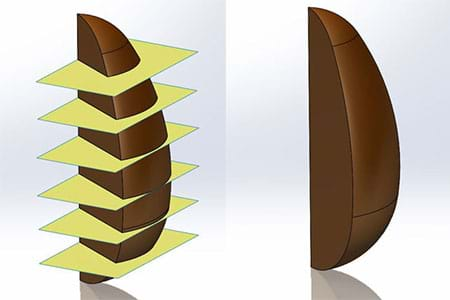 | |||||
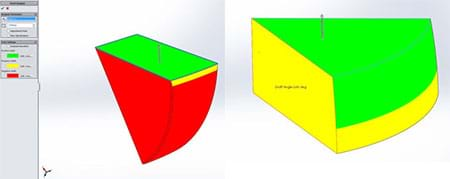 | |||||
| Having created the chocolate pieces within the software, TronMec Ltd were able to use the Cavity feature to create the ‘ice cube’ style chocolate mould with each tray moulding half an egg with each piece of Belgian Chocolate falling out with ease. Once the chocolate is set the egg is then fully assembled ready for distribution. | |||||
 | |||||
The Solid Chocolate Company Solid Eggs, designed by TronMec Ltd, using Solidworks, will be ready for this Easter and can be ordered now. If you cannot wait to get your hands on a Solid Chocolate Company egg TronMec Ltd have the pleasure of getting some early and will be raffling them off on their stand E101 at the Southern Manufacturing show on 12th & 13th February 2014 in Farnborough, Hampshire. | |||||
 | |||||
by Colin Greig | |||||
| |||||
Success at SolidWorks World 2014
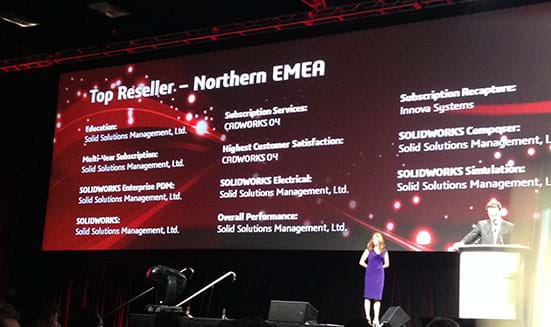
|  |
Furthermore Solid Solutions were able to collect an additional five awards on behalf of our ever growing team of Elite Application Engineers, it looks like we may need to invest in a larger awards cabinet!
Congratulations to our New Elite Applciation Enginerers...
Stephen White, in San Dieago with the 5 new Elite awards. |  |
Customise Your SolidWorks Toolbars
.png)
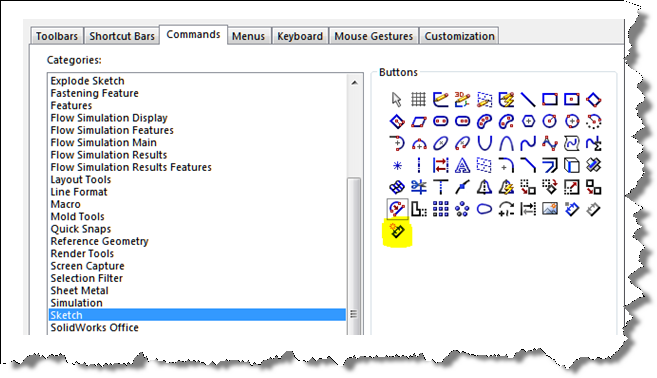
SolidWorks 2014- Configuration Based Weldment Profiles
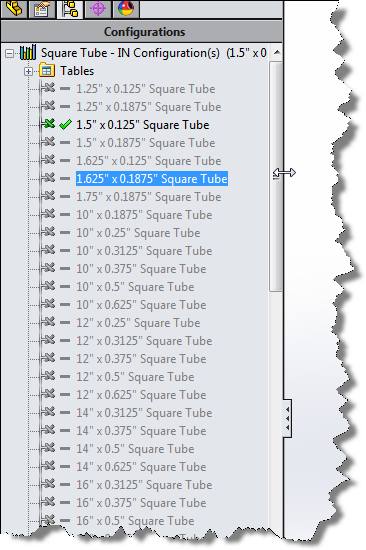
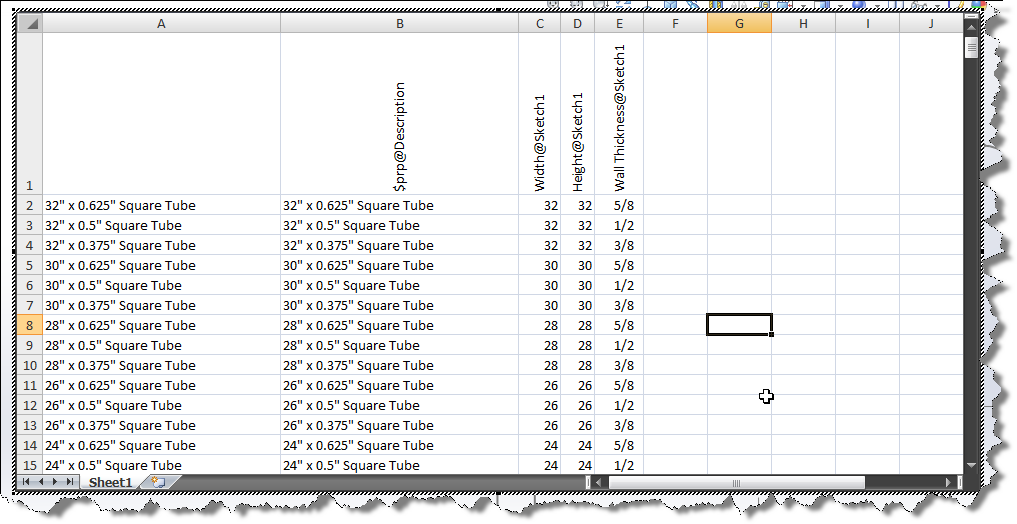
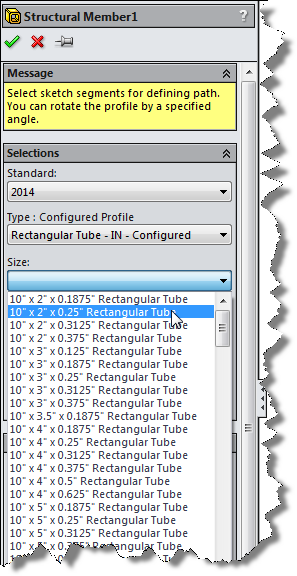
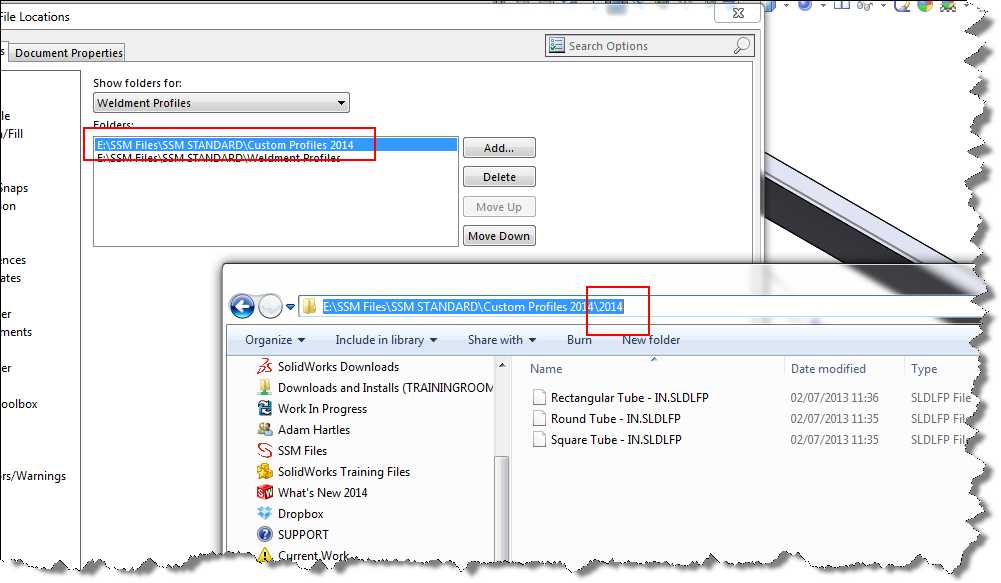
SolidWorks World 2014 - Model Mania Challenge
Model Mania @ SolidWorks World 2014 – San Diego
After a great week at SolidWorks World in San Diego, I’m now reflecting on how the technical content shown can impact positively our customers business, I hope to add a series of short blogs on a number of exciting developments
As an introduction I’d like to share with you my experience of winning the Reseller Model Mania Challenge at the conference and explain how I tackled the modelling challenge…
Here we have Mark Schneider part of the Product Marketing team introducing the winners of Model Mania and showing the rest of the conference on Day 3 the content of the challenge
MODEL MANIA 2014
So to start the contest you enter a booth, close the curtains behind and sit at the laptop to review the drawing for a few minutes, then off you go…below you will see Phase 1,
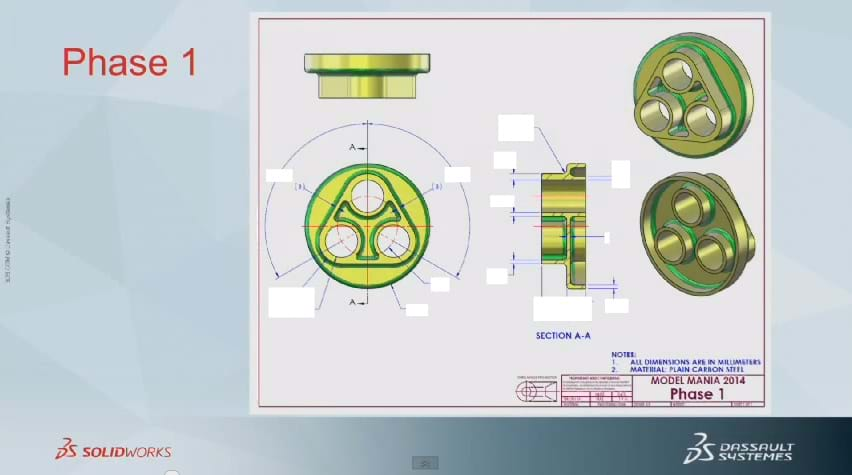
During the modelling process I aimed to keep in mind one of the most important aspects we teach in our SolidWorks Training Syllabus; that of Design Intent, as phase 2 required a design change (unknown at this point) I had to model the part keeping the feature tree flexible enough to accommodate the edits.
STEP 1: I first modelled the base with the fillets and shelled the body to its wall thickness
STEP 2: Next I modelled the triangular shape on the front using the circular cuts in the base as a reference with tangent lines to complete the sides, this was then trimmed using the useful Power Trim command
STEP 3: The circular cuts were then taken as a separate feature to allow for potential changes
STEP 4: Using a series of offsets the ’Y’ shaped cut into the triangular feature was completed, cutting back to the base feature face
STEP5: The fillets were added and the correct material chosen
Although this maybe wasn’t the quickest modelling method, something I always stress in the training courses I teach is to keep the feature tree flexible for design changes and ensure the model is accurate.
Once this was completed the SolidWorks Representative handed over the drawing for Phase 2,
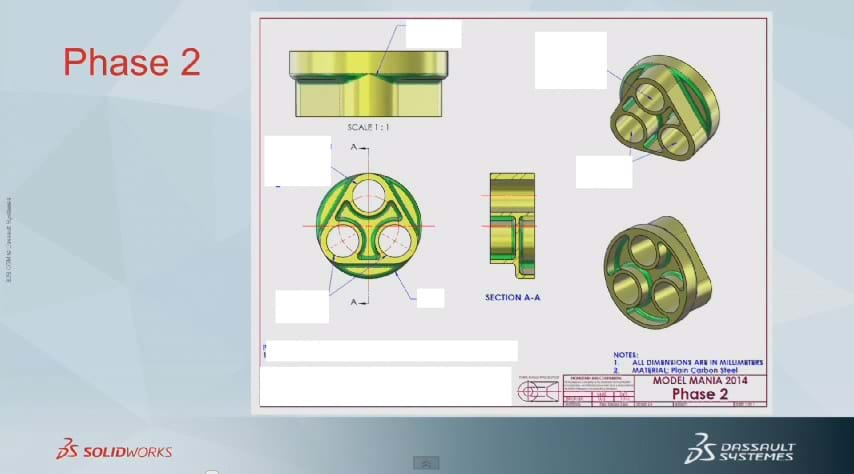
It indicated that the large diameter was to be reduced and that the fillet surfaces needed to be changed to aid manufacture. It also asked to run a simulation study to gauge the Factor of Safety of the component
This is then where my previous modelling methodology helped as I was able to independently change the base diameter without causing any feature errors, add the extra geometry and then re-evaluate the fillets and add the additional edge selections. The change therefore took less than a minute and I could move on to the simulation study. The easy setup tools of SolidWorks Simulation helped me create the study, run the results and evaluate the Factor of Safety in a couple of minutes
Model Complete!!
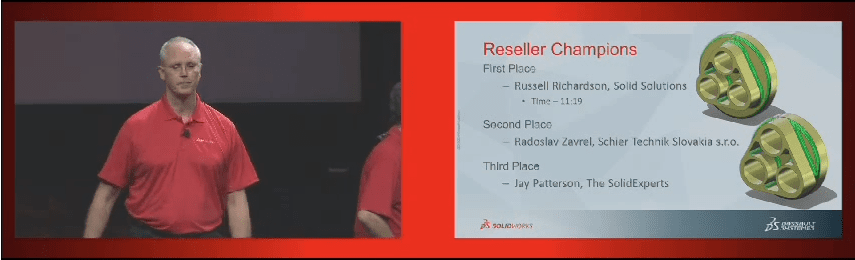
A proud day!
By Russell Richardson
Elite Applications Engineer
.PNG)












