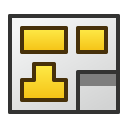The short answer is that different open modes allow you to control how much information you load when you open a file. Understanding which open mode is appropriate to use can be a great time saver for when you're working on larger models, so let's go over where to find them and what they do.
Up until this point, if you have been using SOLIDWORKS 2019 and prior, you may have seen the drop down menu allowing you to select different open modes when opening a model through SOLIDWORKS.

However, since the 2020 release, you will now see that a slider has replaced this drop down menu, so you can tell at a glance which open mode you are using. As you move down the options, the model or drawing will be resolved at a higher level, offering more functionality, at the expense of a higher demand on your system. This is how the new interface looks when opening a part:

an Assembly,

and a Drawing.

So, what do they all mean? Here's a breakdown for the modes available for each file type.
Quick View
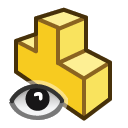
- The part is opened for viewing only
- You can pan, zoom & rotate
- You cannot edit, measure or save the document
Resolved
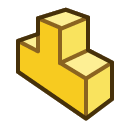
Large Design Review
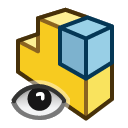
- You can review the FeatureManager design tree
- You can measure distances, create cross sections, and hide and show components as necessary
- You can create, edit, and play back walk-throughs
- You cannot see certain aspects of the FeatureManager design tree, such as: assembly features, component patterns, and mates
- Note that only configurations with the display data mark checked are loaded
Lightweight
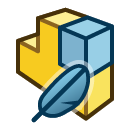
- You can add or remove mates and reference geometry
- You can add annotations and dimensions as required
- You can use many of the assembly evaluation features: measure, mass & section properties, and interference & collision detection
- You can create section views and exploded views Individual components can between toggled between lightweight and resolved once open.
Resolved
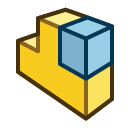
Quick View
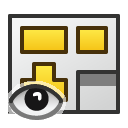
Detailing
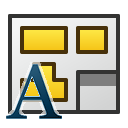
- You can add or modify annotations or dimensions in most situations
- You can edit existing drawing views
- You can export to .pdf and .dxf
- You cannot add or modify some dimensions which require specific model information such as: hole callouts, cosmetic threads, or any links to model properties
- You cannot create new drawing views
Lightweight

- You can create all drawing views
- You can create dimensions in all views
- You can attach annotations to models in all views
Resolved