The answer is down to the fact that in real life light bends as many times as it needs to pass through a transparent object. However in rendering we have to limit this number of bends (known as refractions) for performance reasons. This is particularly a problem where you have many transparent layers such as a point of sale display.
In PhotoView 360 the number of refractions (bends) goes up as you increase the Final render quality (Render Tools -> PhotoView Options)
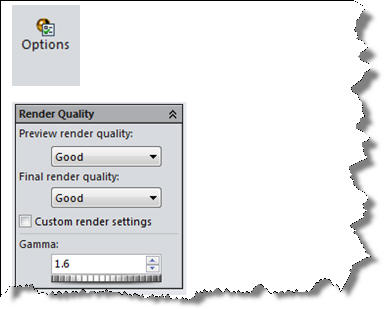
However this also increases the number of reflections + some other settings which significantly slow the render and at a certain point you may run out, for instance even at maximum quality you only get 10 refractions, Even for 3 glasses lined up this would not be sufficient.
Good Quality (4 refractions)

Maximum Quality (10 refractions)
Even at maximum quality we do not get the result we want,
the diagram below indicates why. 12 refractions (bends) are required in order
to let light pass through all three glasses (entry and exit face, front and back of each glass).
As a guide going up a quality level generally at least
doubles the render time with each step. So if a render takes 1 min at good
quality it might take 2 or 3 minutes at better and perhaps 6-10 minutes at best
quality and so on.
My advice for most renderings is to leave the quality at
Better and instead tick “custom render settings”, here you can manually set the
number of reflections and refractions. This is much more efficient than just
bumping the quality up and up. 
Custom options for 12 refractions
By Alan Sweetenham
Applications Engineer